Games libraries

Earz games are organized in libraries:
• Our games: games of the own institution
• Earz-o-theque: ‘public’ games, accessible to- and to fill by teachers of all institutions
• Earz games: standard Earz games
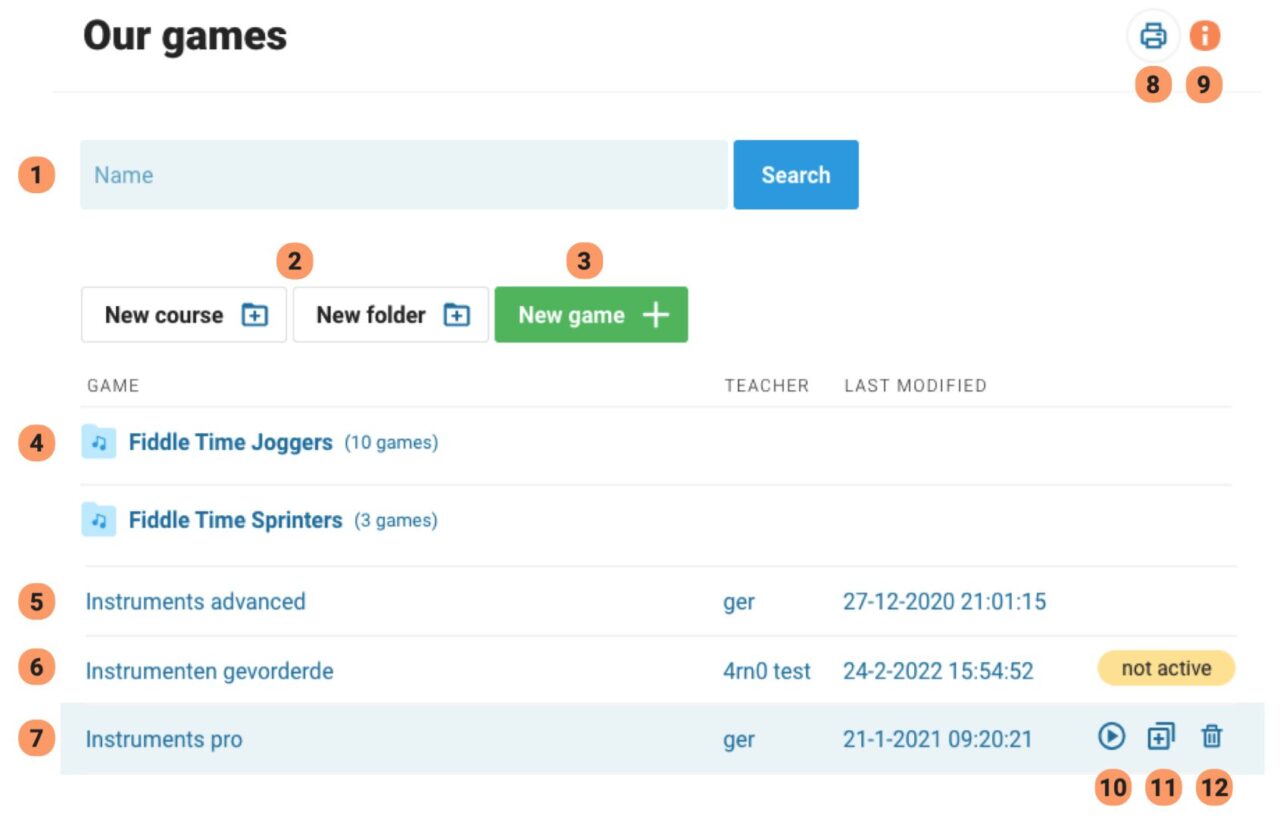
(1) To search, enter a search term; both the title and the description will be searched for. (N.B. if no search term is entered, all games will be shown.)
(2) Create new folder or course.
(3) Create new game.
(4) Folder with games. Click to see contents.
(5) Game. Click on the name to see the contents and customize if desired.
(6) Game with the indication “not active”. This means that the game is not visible in the app!
(7) Move the mouse over a game and you will see symbols (10,11,12) appear behind it.
(8) Print an overview of this library.
(9) Open the info screen.
(10) Play: play the game directly in the app. Or right-click and then ‘Copy link address’: this copies the game’s link address in the app.
(11) Copy (to use as basis for new game).
(12) Delete game.
Earz-o-theque and Earz games
Click in Earz-o-theque or Earz games on the name of a game. You will then see an overview of its contents and can:

(1) close the ‘parts’ for more overview.
(2) copy the game to the Our games library, give it a name etc. and then edit and use it.
When Link to the content of the original game is checked:
the copy created is linked to the original, meaning it cannot be edited and will automatically update if the original game is modified.
(3) print the content overview.
(4) open the info/help window.