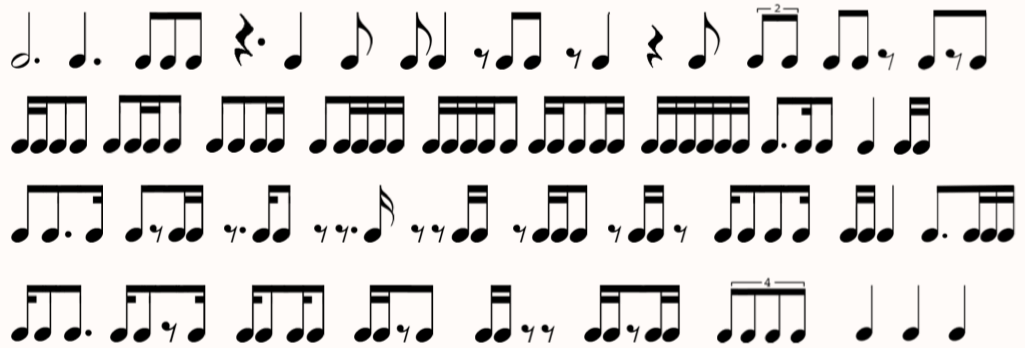Rhythm
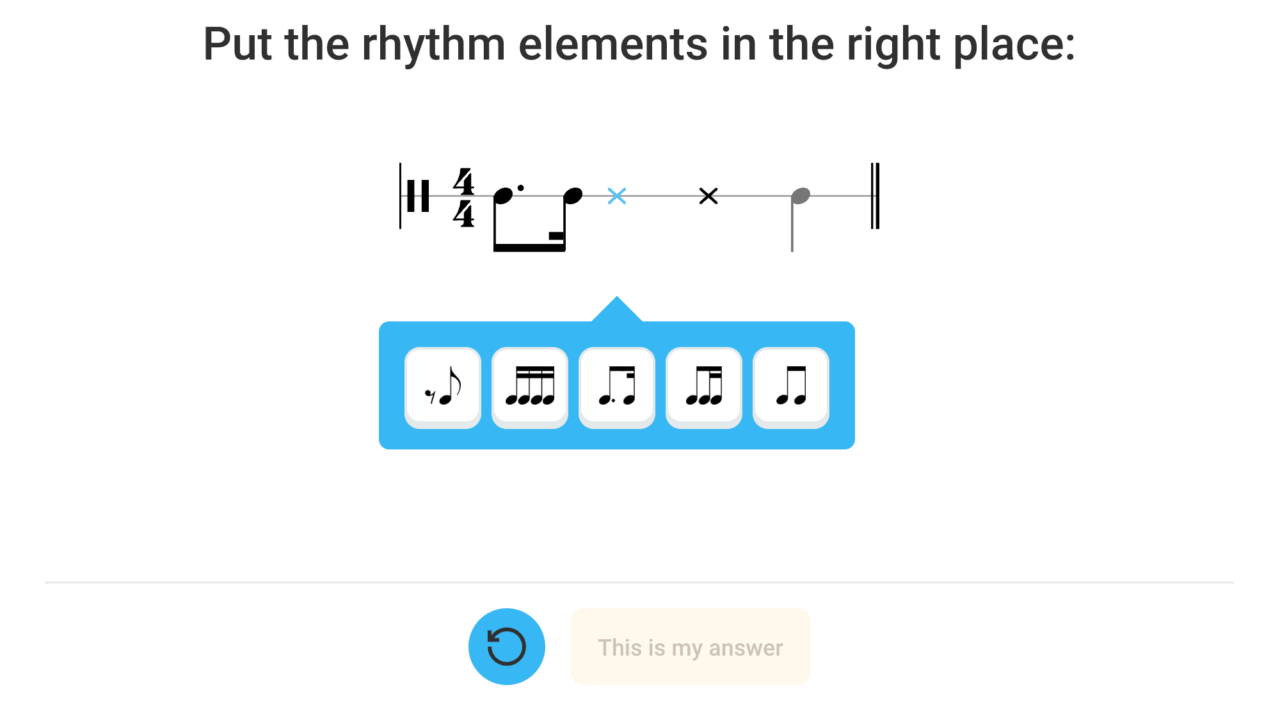
Game:
You hear a rhythmic fragment:
• by putting rhythm elements in the right place, the right musical picture must be achieved;
• or: you must tap the rhythm that can be seen or heard;
• or (when multiple choice): you must choose the right fragment.
The app generates questions in ‘random’ order based on teacher-chosen material and preferences.
To be set by the teacher (on the teachers’ page):
• Question (if not filled in, the standard question will be displayed)
• Type of question/display in the app (see below)
• Direction of the stems: down/up
• Metronome subdivision (No=quarter notes only, Yes=quarter + eighth notes)
• Speed (20-120 bpm)
• Time signature + number of bars
• Rhythm elements (see below)
• Number of counts (per bar) to be filled in by student
• Max. number of possible binding bows (max. 1 per beat; not to last note)
• number of questions/number of correct answers (+ minimum % correct answers)
Type of question/display in the app:
• Dictation
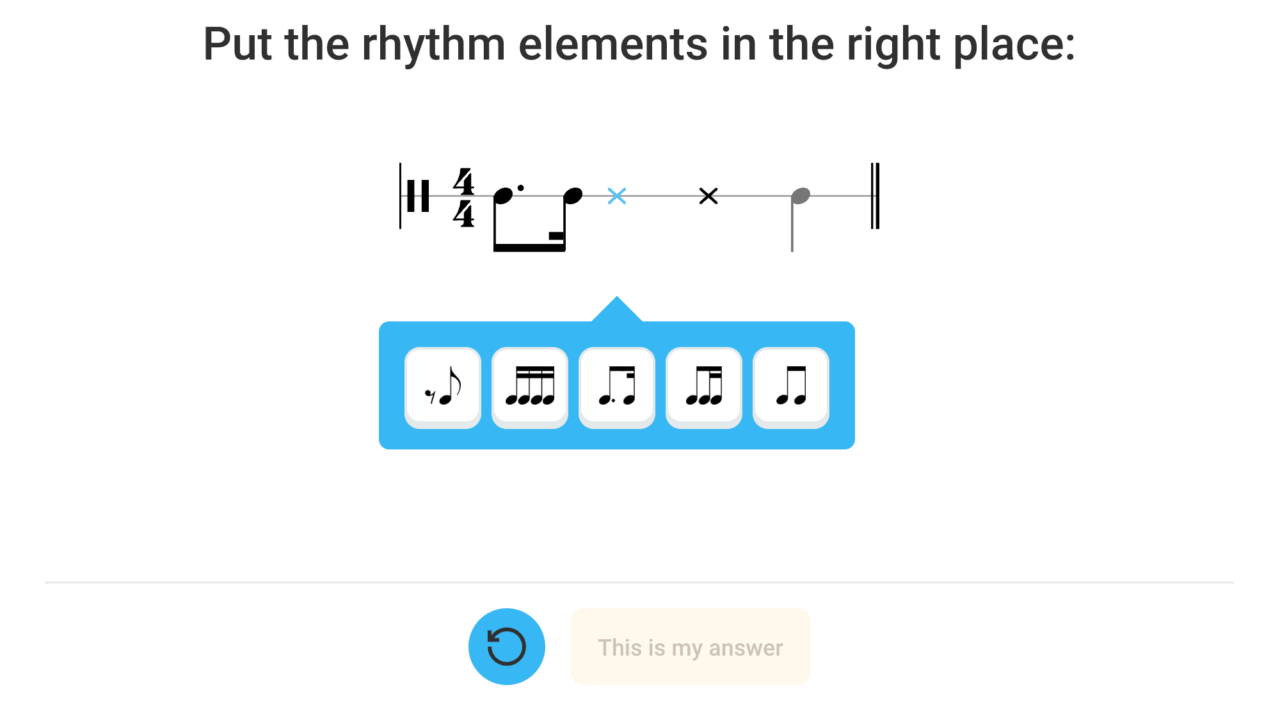
• You hear a rhythm and have to ‘notate’ it.
• Click on the desired rhythm element, which puts it in the place of the blue cross.
• Fill in each beat in this way.
• If necessary, click on an added element to change it or add a binding bow.
• If you think the elements are correct, click ‘This is my answer’.
• If necessary, click on the blue circle to hear it again. (After 4 clicks, you score fewer points).
Click on the i at the top left for information on the content if necessary.
In Settings, you can change the metronome settings.
• Multiple choice
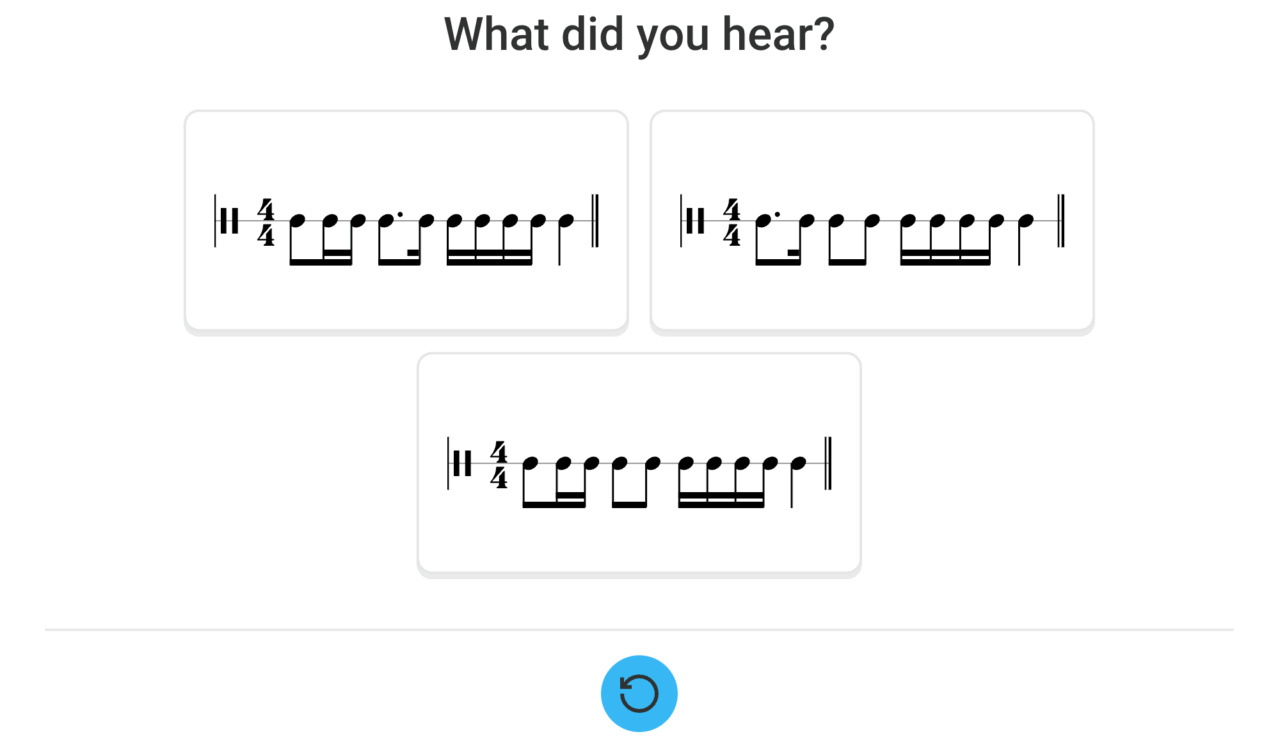
• You hear a rhythm.
• You see 2 or more images of notes.
• Click on the image that you think corresponds to the rhythm you heard.
• If necessary, click on the blue circle to hear it again. (After 4 clicks, you score fewer points).
Click on the i at the top left for information on the content if necessary.
In Settings, you can change the metronome settings.
• Rhythm tapping on notation
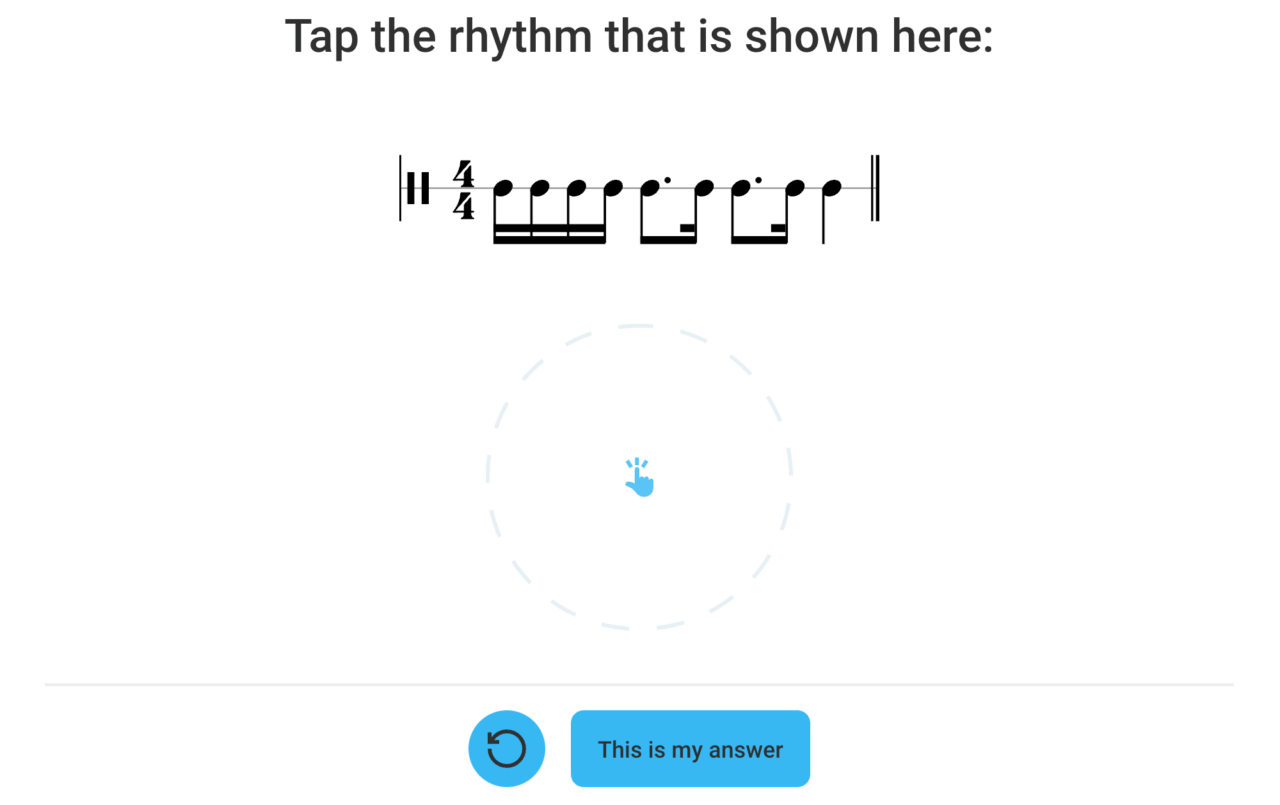
• You see the note image of a rhythm fragment.
• You hear the metronome counting down and the red circle getting smaller.
• Tap the right rhythm in the indicated circular area (on a PC keyboard, you can use the space key).
• If necessary, click on the blue circle to try again. (After 4 clicks you score less points).
• If you think you got the rhythm right, click ‘This is my answer’.
Click on the i at the top left for information on the content if necessary.
In Settings, you can change the metronome settings.
• Rhythm tapping by ear
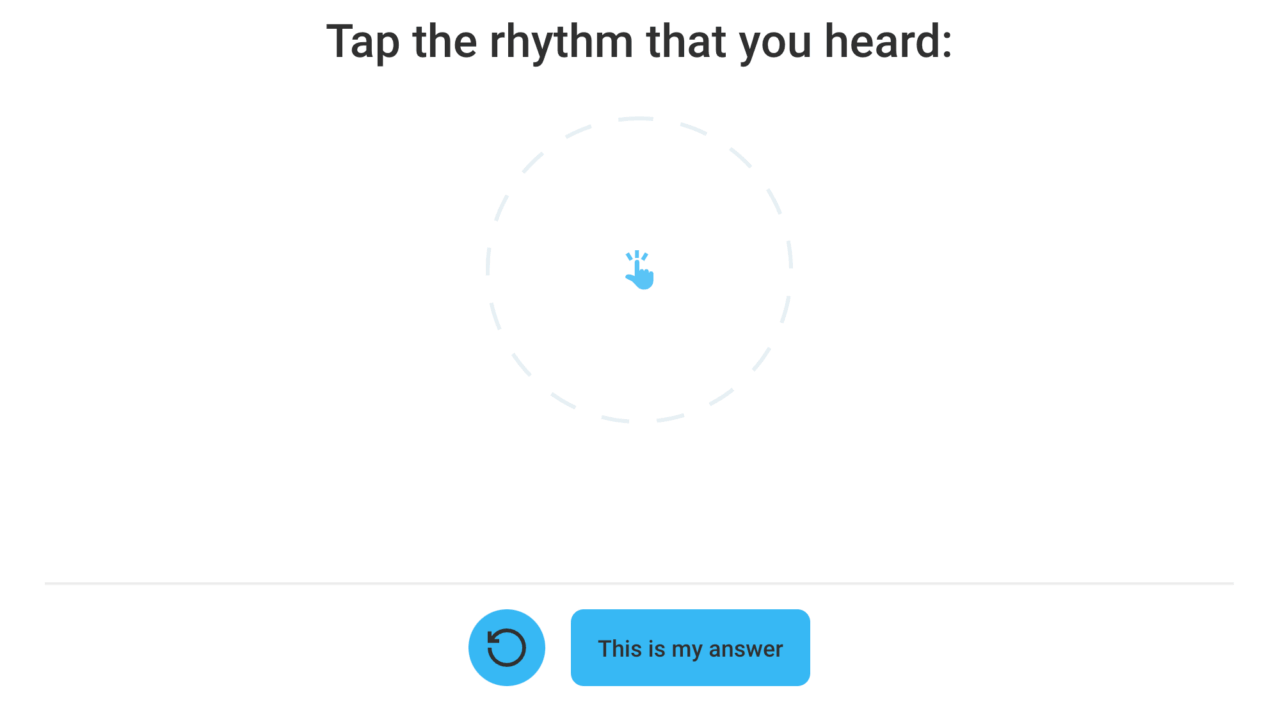
• You hear a rhythm.
• Then you hear the metronome counting down and the red circle getting smaller.
• Tap the rhythm you heard in the indicated circular area. (On a PC keyboard, you can use the space key).
• If necessary, click on the blue circle to try again. (After 4 clicks you score less points).
• If you think you got the rhythm right, click ‘This is my answer’.
Click on the i at the top left for information on the content if necessary.
In Settings, you can change the metronome settings.
Content to be selected by the teacher:
– rhythm elements x/4 measure:
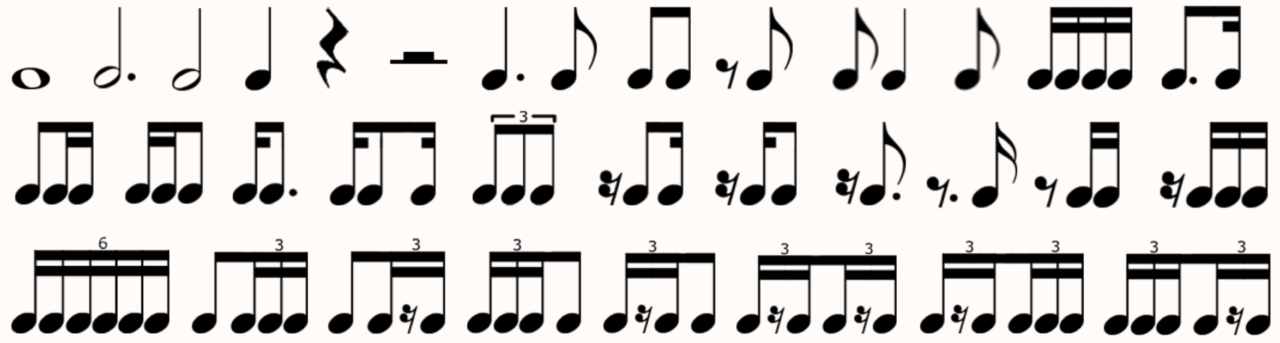
– rhythm elements x/8 measure: