Messages
As a teacher, you can send a class or individual students a message.
• if there is a new message for him/her, the student sees it in the app.
• a message can contain text, images, videos and links.
Read the manual below or watch the video here.
Note: The messages function may have been disabled by the administrator!
From the menu on the teachers’ page, choose: Messages
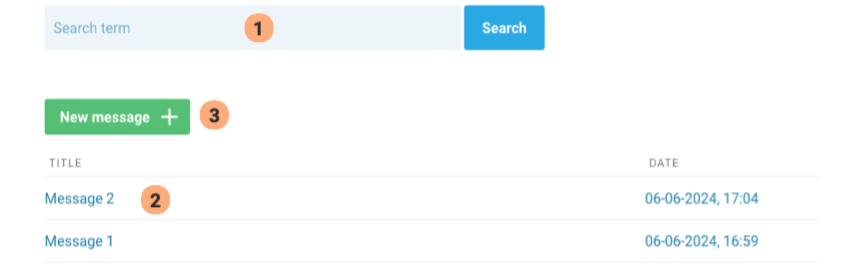
(1) Search (by title or content) in existing messages.
(2) Existing messages; click on them to view content.
Note: a message can be seen on the teacher page only by the teacher who created it.
(3) Click to create a new message:
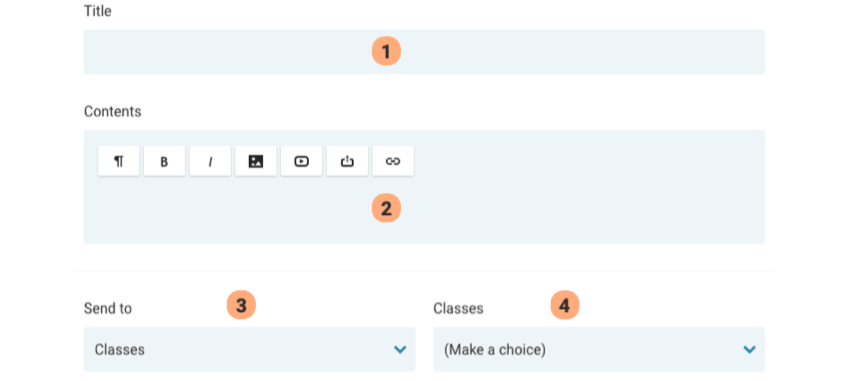
(1) Title of the message.
(2) Message content. Possibilities here include:
• adjust the design of the text;
• add an image;
• add a (Youtube) video;
• add a file (e.g. pdf);
• add a link:
– this can be an external internet link.
– this can be the address of an Earz game in the app; when the student clicks on this, he/she enters the relevant game directly!
This link always starts with https://play.earz.nl/games/ followed by a number. You can find this number by ‘hovering’ your mouse over the title of the game in question on the teacher page in the game libraries: you will then see the number at the bottom left of the browser screen.
(3) Select recipient(s): class or individual student(s).
(4) Depending on (3): select class(es) or student(s).
Click Send!
A red dot in the message icon in the app indicates to the student that there is a new message for him/her.