Melody
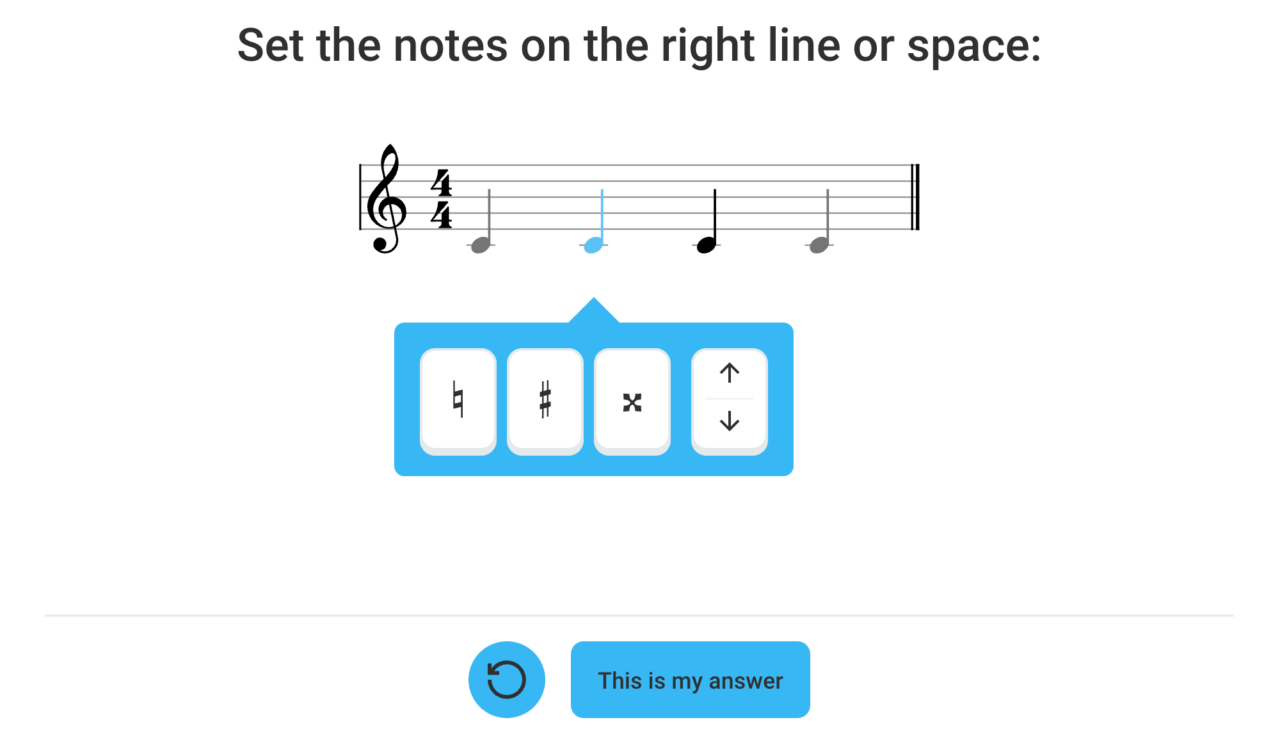
Game:
You hear a melody and must:
• in multiple choice: choose the correct answer from (max. 5) possible answers;
• for dictation: put the notes in the right place (and possibly add accidentals).
The app generates questions in ‘random’ order based on teacher-chosen material and preferences.
To be set by the teacher (on the teachers’ page):
• Question (if not filled in, the standard question will be displayed)
• Type of question/display in the app (see below)
– Dictation
– Multiple choice
– Dictation with set melody
Content Dictation and Multiple Choice:
• Notes (used in the melodies generated by the app)
• Speed (20-120 bpm)
• Instrument
• Clef
• Keep settings (instrument and clef) of the player? (no/yes)
• Mode
• Accidentals
• Time signature (1 2/4 bar to 2 4/4 bars)
• Maximum distance between the notes
• First and /or final note is/is not necessarily root note
Content Dictation with set melody:
(See also the explanatory video here)
• Instrument
• Keep settings (key and instrument) of the player? (no/yes)
• First and/or last note is/isn’t fixed
• Set melodies (to be played in fixed order or in random order as desired). Melodies are composed by the teacher:
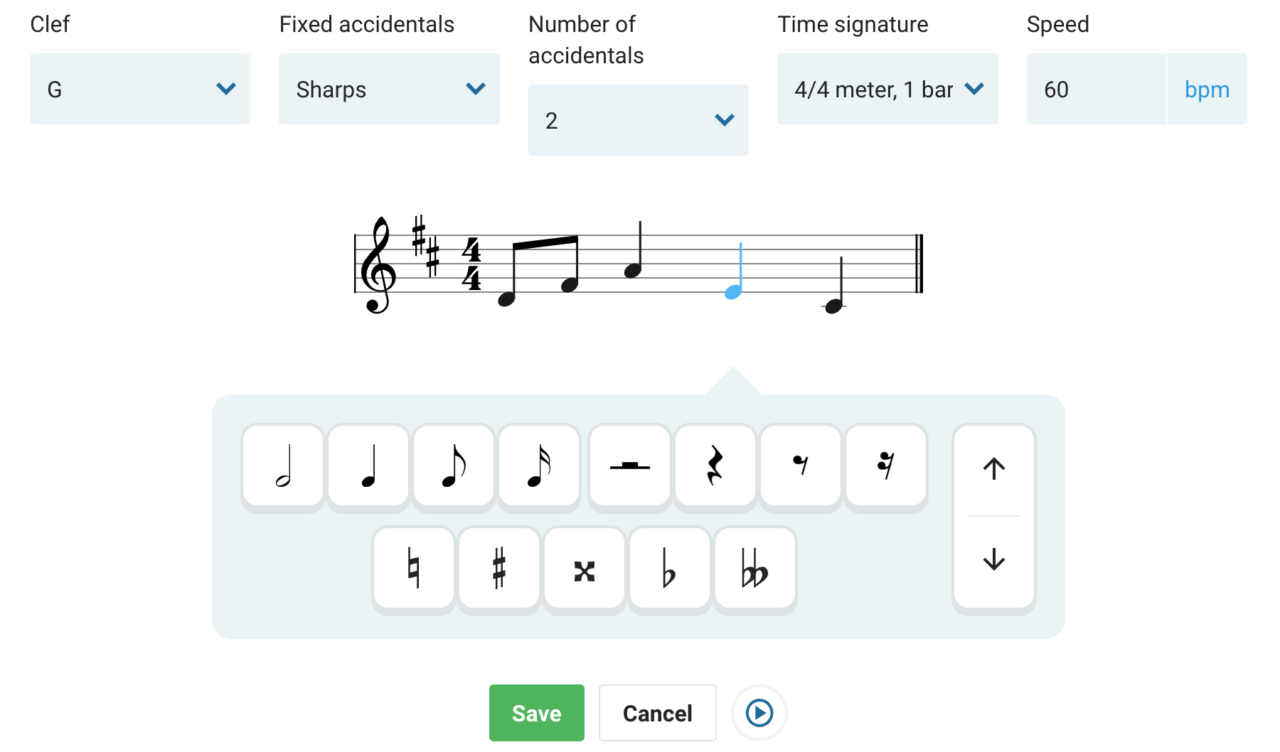
• Number of response options (2 to 5)
• Number of questions/number of correct answers (+ minimum % correct answers)
Type of question/display in the app:
• Multiple choice
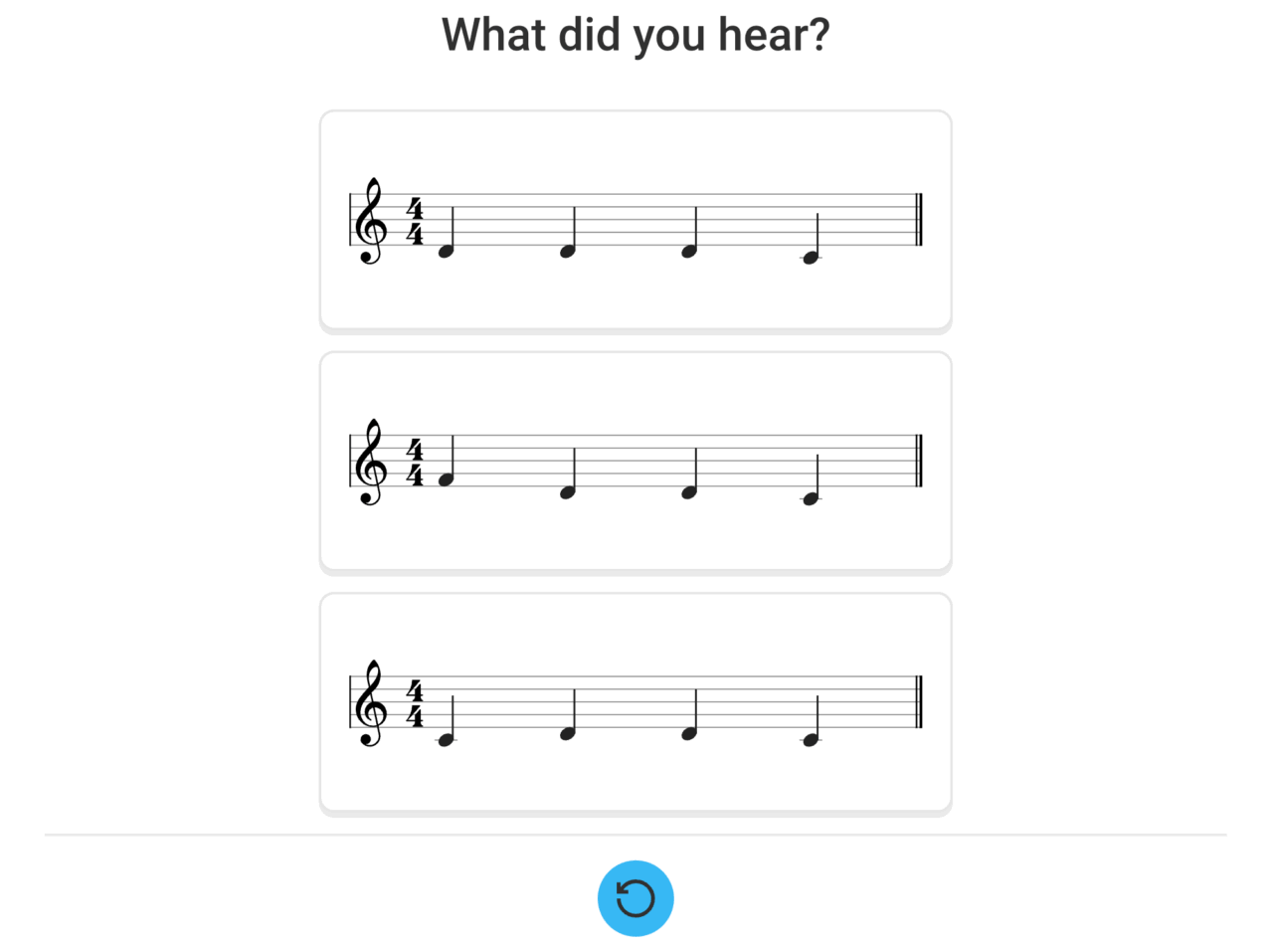
• You hear a melody.
• Choose the right one from the possible answers by clicking on it.
• If necessary, you can click on the blue circle to hear it again. (After clicking twice, you score fewer points).
If necessary, click on the i at the top left for information on the content.
In Settings, you can choose a different key if necessary.
• Dictation
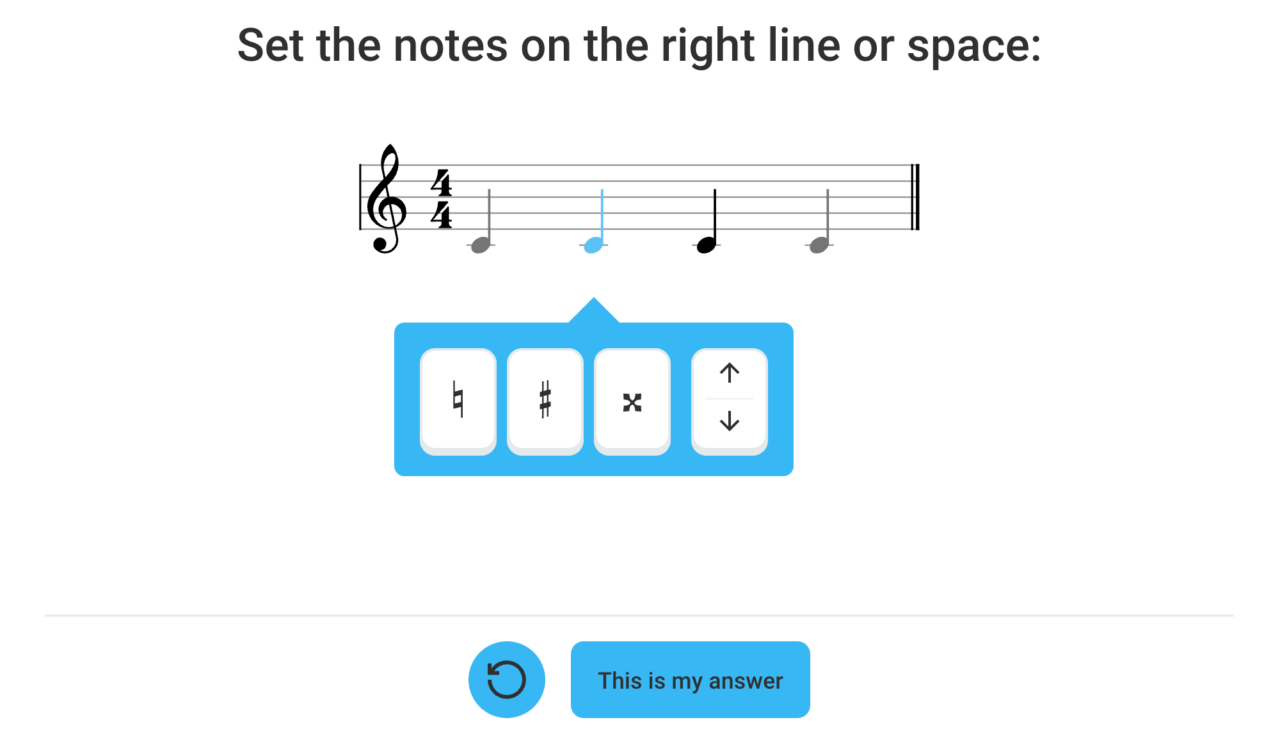
• You hear a melody that you have to ‘note down’.
• Click the arrows to put the blue notes in the right place.
• Add accidentals if necessary.
• If you think the notes are right, click ‘This is my answer’.
• You can also click on the blue circle to hear it again. (You will score fewer points after clicking twice).
If necessary, click on the i at the top left for information about the content.
In Settings, you can choose a different key if necessary.